LinkedIn Learning 是一個出色的線上學習平台,提供數百門由行業專家教授的商業、技術和創意領域課程。雖然 LinkedIn 允許用戶在其行動應用程式中下載視頻,但將 LinkedIn 學習內容直接下載到 PC 更具挑戰性。本文將探討下載 LinkedIn 學習課程影片的各種方法,包括使用行動應用程式、螢幕錄製和瀏覽器擴展,並重點介紹在 PC 上進行高級批量下載的強大工具。
1. 在行動應用程式上下載 LinkedIn 學習課程視頻
下載 LinkedIn 學習影片以供離線存取的最簡單、最直接的方法是透過 LinkedIn 的行動應用程式。此功能方便隨時隨地學習,並且可供所有訂閱者使用,但僅限於行動裝置。
- 確保您的 iOS 或 Android 智慧型手機上安裝了 LinkedIn 學習應用程式。
- 使用您的憑證登入您的 LinkedIn 學習帳戶(確保您擁有 LinkedIn 學習訂閱,因為離線下載僅適用於付費用戶)。
- 從 LinkedIn Learning 中找到您要下載的課程或視頻,然後點擊“ 下載 ” 旁邊的圖示。
- 如果您想下載整個課程,LinkedIn Learning 提供了一個下載課程中所有影片的選項,您可以透過點擊課程的主選單來存取該影片。
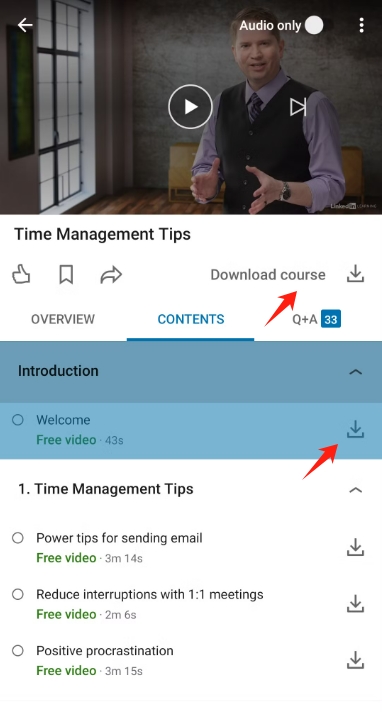
限制 :遺憾的是,行動應用程式不允許將影片下載到 PC 或在應用程式外部傳輸。影片只能在 LinkedIn 學習應用程式本身中查看,如果訂閱失效,下載就會過期。
2.使用螢幕錄製下載LinkedIn學習課程視頻
螢幕錄製提供了另一種保存 LinkedIn 學習內容以供離線查看的方法。這種方法允許用戶在電腦螢幕上播放視頻時捕獲視頻,但它有其自身的局限性。
- 安裝螢幕錄製工具,例如 筆記工作室 (免費)或您電腦上的 Camtasia(付費)。
- 打開 LinkedIn 學習並導航到您要錄製的視頻,然後根據需要編輯和組織錄製內容。
- 開始錄製影片。確保您也捕獲音頻,並保持視頻連續播放以獲得最佳效果。
- 影片結束後,停止錄製並將其儲存為您所需的格式,例如 MP4。
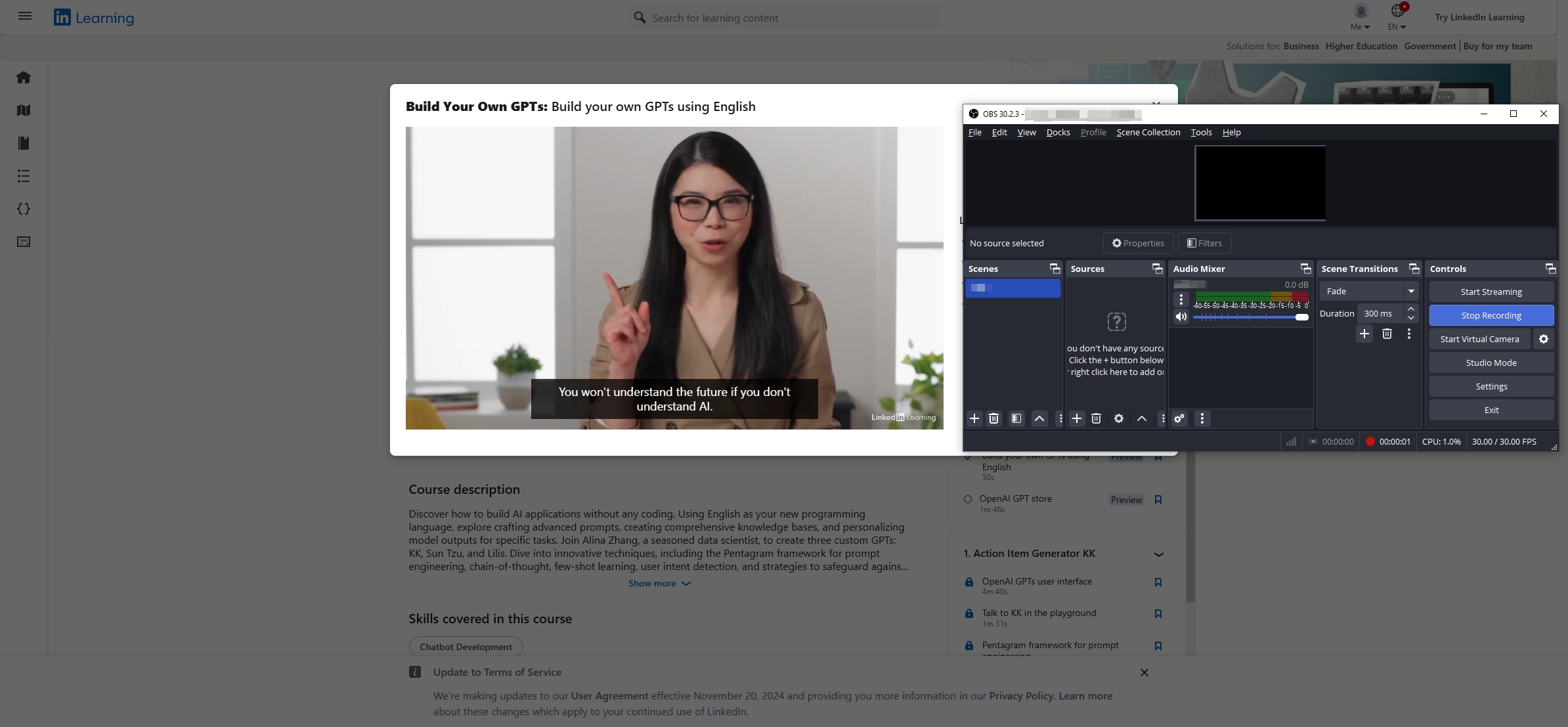
限制 :螢幕錄製可能非常耗時,因為必須完整播放每個影片才能錄製。它還依賴不間斷播放,可能會導致視訊品質較低。
3.使用擴展下載 LinkedIn 學習課程視頻
多個瀏覽器擴充功能使用戶能夠直接從網頁瀏覽器下載串流影片。然而,由於內容保護政策,這些擴充功能可能不會總是能在 LinkedIn Learning 上可靠地運作。
- 安裝 LinkedIn 學習影片下載器,例如“ 下載免費 LinkedIn 學習視頻 ”到您的 Chrome。
- 開啟 LinkedIn 學習課程,擴充功能將偵測並顯示可下載的內容。
- 選擇視訊解析度(可選)並將課程影片從 LinkedIn 學習下載到您的電腦。
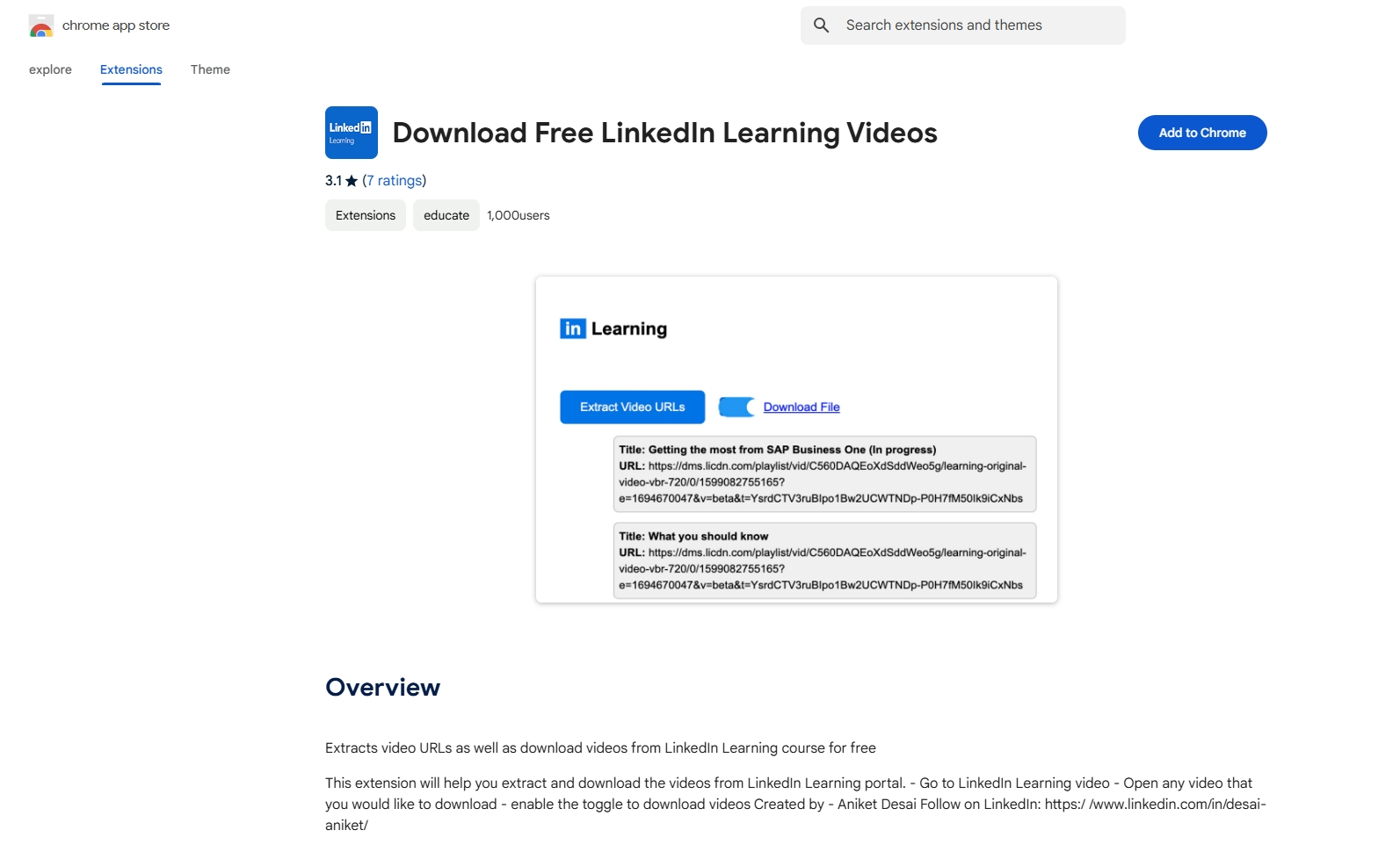
限制 :由於 DRM 限制,大多數影片下載器擴充功能並不總是能在 LinkedIn Learning 上運行。此外,某些擴充功能可能難以大量下載,這對於長時間的課程來說是不切實際的。
4.使用Meget Converter批量下載LinkedIn學習課程視頻
對於需要有效率、高品質方式大量下載 LinkedIn 學習課程的用戶, 非常 提供了一個理想的解決方案。 Meget 是一款專業級下載器,專門用於從幾乎線上課程平台(包括 LinkedIn Learning、Udemy、Teachable 等)下載教育影片並將其轉換為流行格式。
使用 Meget 批次下載 LinkedIn 學習影片的步驟:
步驟1 :下載並執行Meget安裝程式。 Meget 同時支援 Windows 和 Mac,並具有使用者友好的介面,簡化了流程。
步驟2 :開啟Meget並選擇輸出影片格式和品質來儲存課程影片。

步驟3 :造訪 LinkedIn Learning 並在應用程式的瀏覽器標籤中登入您的帳戶;登入後,找到所需的LinkedIn學習課程,播放視頻,然後點擊Meget介面的下載按鈕。
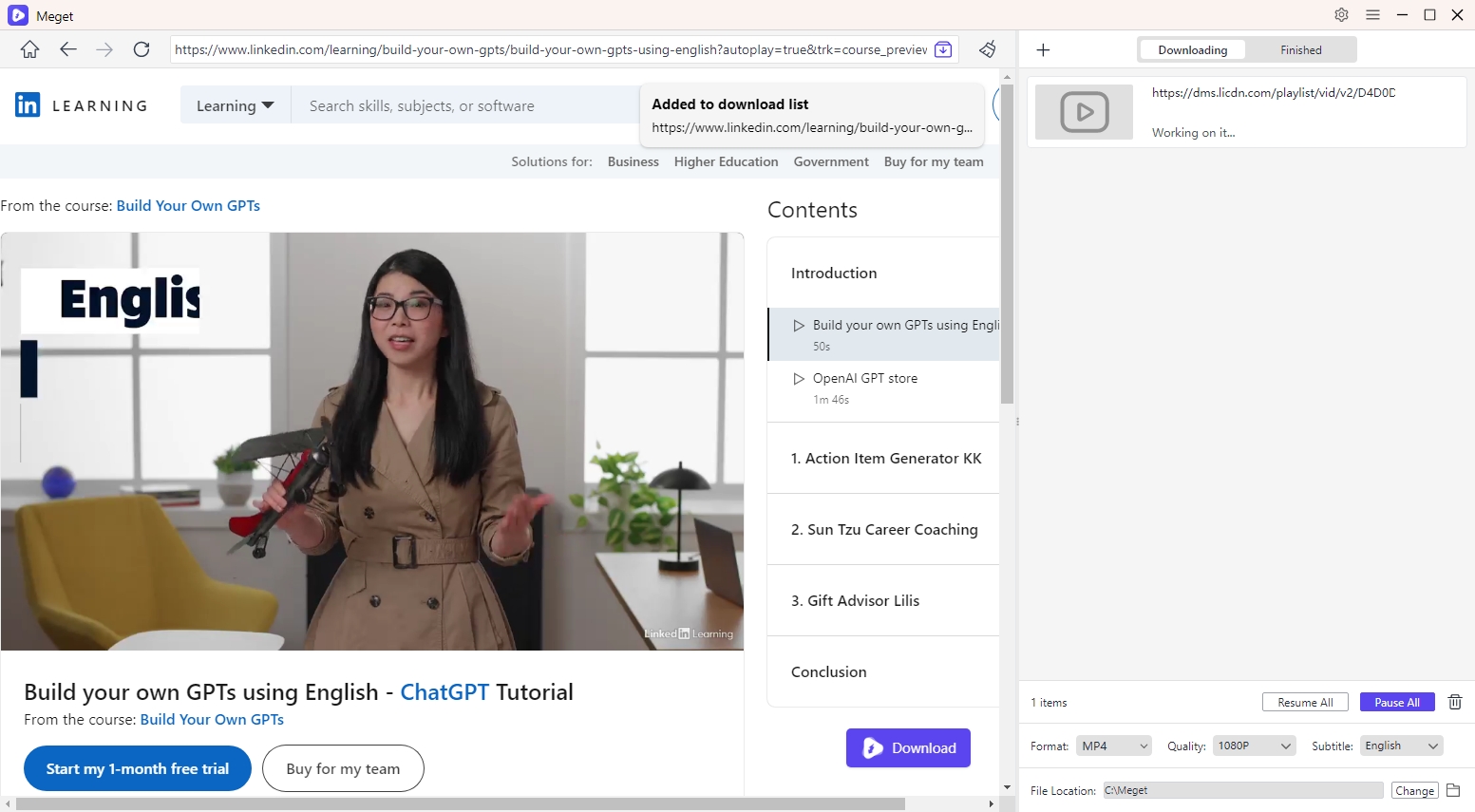
步驟4 :Meget將開始下載新增至下載佇列中的課程視頻,您可以根據需要監控和管理這些任務。
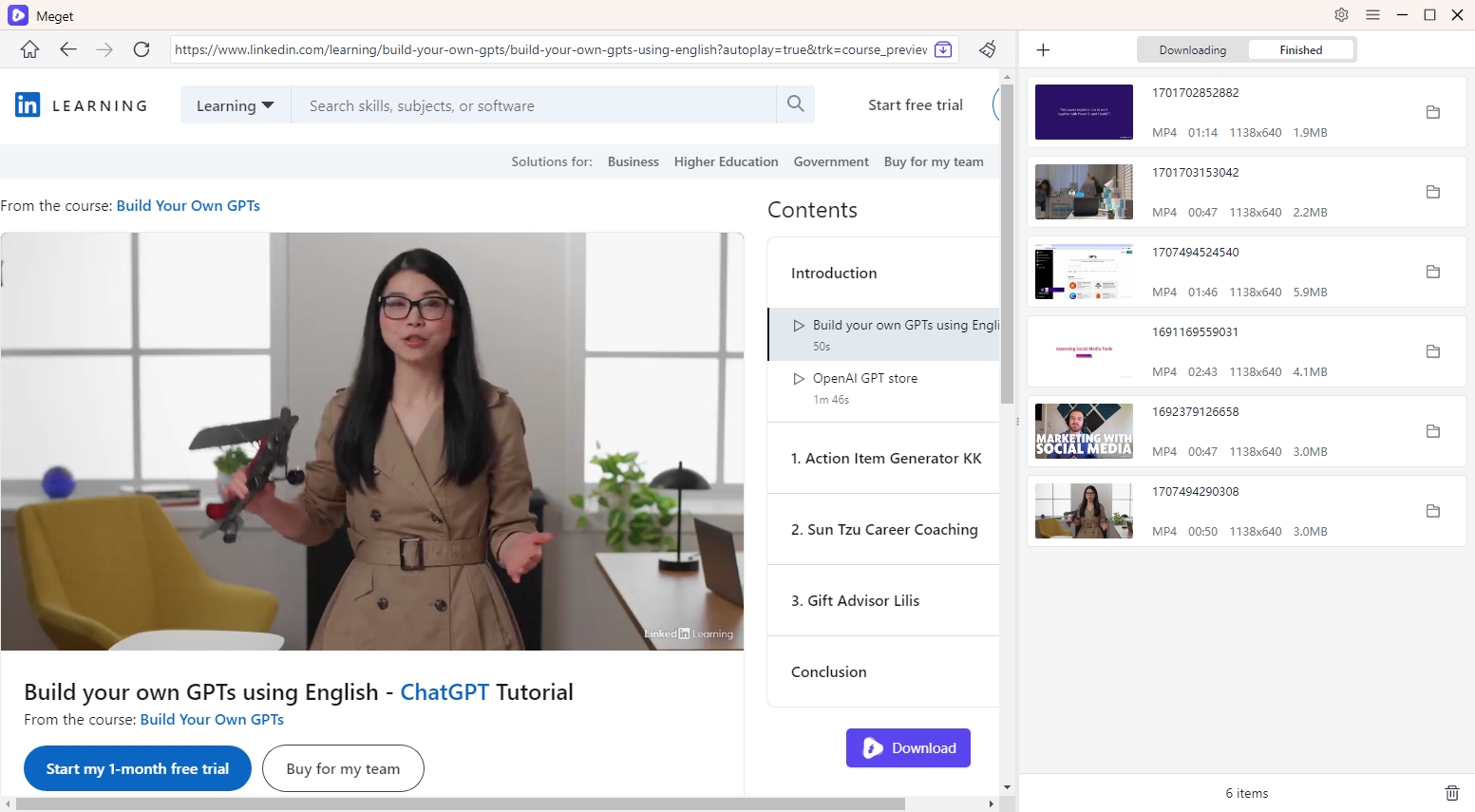
優點 :
- Meget 對於需要下載大量教育內容的人特別有用。它透過下載整個課程而不是單一影片來節省時間,並且其自訂選項可確保高品質的結果。
- 使用 Meget,下載的影片會直接儲存到您的 PC,讓您可以離線觀看,而不受 LinkedIn 行動應用程式的限制。
5. 結論
對於想要永久離線存取課程的 LinkedIn Learning 用戶,Meget 以其高品質的下載、易於使用的介面和大量下載功能提供了最佳解決方案。雖然 LinkedIn 的行動應用程式為行動學習提供基本的離線訪問,但 PC 上的用戶幾乎沒有直接的選擇。螢幕錄製是一種可行的解決方法,儘管它很耗時,而且由於內容限制,瀏覽器擴充功能可能並不總是有效。
非常 作為一款綜合工具脫穎而出,它允許用戶在 PC 上下載和保存課程,從而增強 LinkedIn 學習功能。它的可靠性、速度和簡單性使其成為任何希望存檔 LinkedIn 學習內容以供離線使用的人的絕佳選擇。
